Contact Us
Contact us for telephone or E-mail support
As part of the claim process, you are required to upload your proof of purchase documentation. If you are unfamiliar with this process, please use the following guidelines to assist you.
In order to proceed, please select if you are uploading a paper or e-mail copy:
Please follow the instructions listed below to upload your paper proof of purchase to the claim form -
1) If you have a paper receipt, take a picture of your receipt using your camera, phone, computer webcam or alternatively, scan the receipt using a scanner.
NOTE:
If you are using a smartphone or tablet device, take a photo of your receipt and whilst completing the claim registration form, you can choose and upload the image of your receipt directly from your photo album.
2) Save the image to your computer in JPG, TIF or PDF format
3) Make sure that the file size does not exceed 4MB
To check the size of the file (Windows), locate the receipt on your computer, right click on the file and select ‘Properties’. The file size is listed under the 'General' tab as highlighted below.
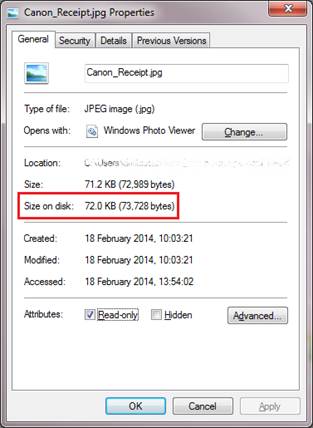
If you are using a Mac, right click on the file and select ‘Get Info’ (Apple/Command + I). The file size is listed under the 'General' section.
If the file is larger than 4MB, you can resize it by following the steps outlined for Windows or Mac.
4) On the claim form, select the ‘Upload’ button
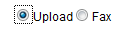
5) Then click ‘Browse’ and locate the saved image on your computer

6) Select the file and click ‘Open’ to confirm your selection
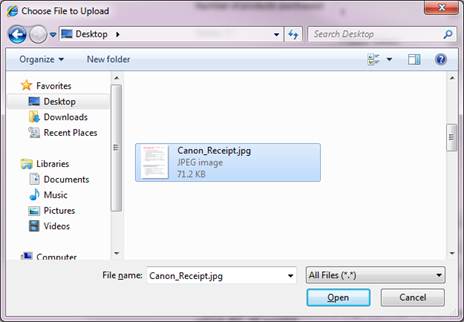
7) Your proof of purchase is now uploaded to your claim form.
If you are still not able to upload your proof of purchase, please contact us for further assistance.
Please follow the instructions listed below to upload your electronic proof of purchase to the claim form -
1) If you have an electronic copy of your receipt (on an e-mail for example), open the receipt on your computer from your e-mail
2) Save the image to your computer in JPG, TIF or PDF format
3) Make sure that the file size does not exceed 4MB
To check the size of the file (Windows), locate the receipt on your computer, right click on the file and select ‘Properties’. The file size is listed under the 'General' tab as highlighted below.
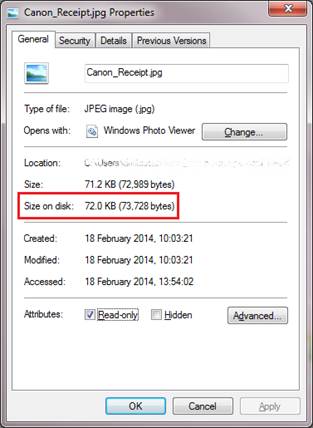
If you are using a Mac, right click on the file and select ‘Get Info’ (Apple/Command + I). The file size is listed under the 'General' section.
If the file is larger than 4MB, you can resize it by following the steps outlined for Windows or Mac.
4) On the claim form, select the ‘Upload’ button
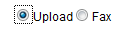
5) Then click ‘Browse’ and locate the saved image on your computer

6) Select the file and click ‘Open’ to confirm your selection
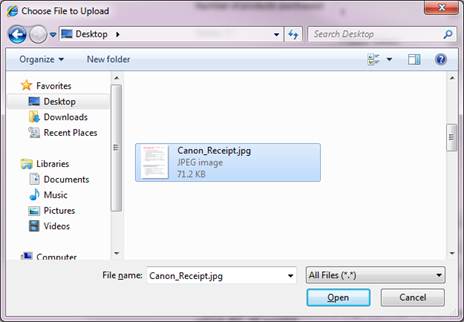
7) Your proof of purchase is now uploaded to your claim form.
If you are still not able to upload your proof of purchase, please contact us for further assistance.
Contact us for telephone or E-mail support
Register your product and manage your Canon ID account
Locate a repair centre and find other useful information regarding our repair process
 Canon
Canon